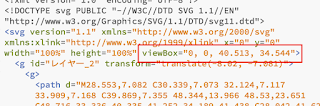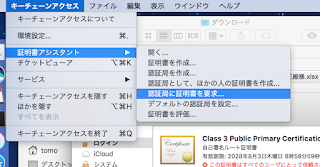Cannot create AWS SNS Platform Application for Apple Push Notification
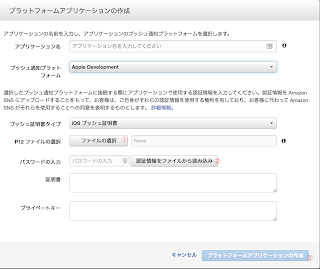
AWS SNS's help( http://docs.aws.amazon.com/ja_jp/sns/latest/dg/mobile-push-apns.html ) is detailed, but actual steps are rather vague. Exact steps are thease create certificate signing request.certSigningRequest on Keychain.app upload certificate signing request file. Then create and download aps.cer(APNS SSL certificate) from Apple Developer. Double click aps.cer and confirm Apple Push Services is added to KeyChain Right click the Keychain's item and write to .p12 file with your new password On AWS SNS Dashboard, click "Create AWS SNS Platform Application", choose previous p12 file and password for the certification① Push "read certification from file" button② fills two text fields below, and now you can push the "create" button at the bottom③ sorry for Japanese screen shot